Box Art
The Box Art is the artwork that appears on the game's cover and throughout the individual levels. As shown in the images below, this is where the game author can truly express their creativity by arranging the game characters, cropping the level, adding some text to the cover, or creating something entirely unique!
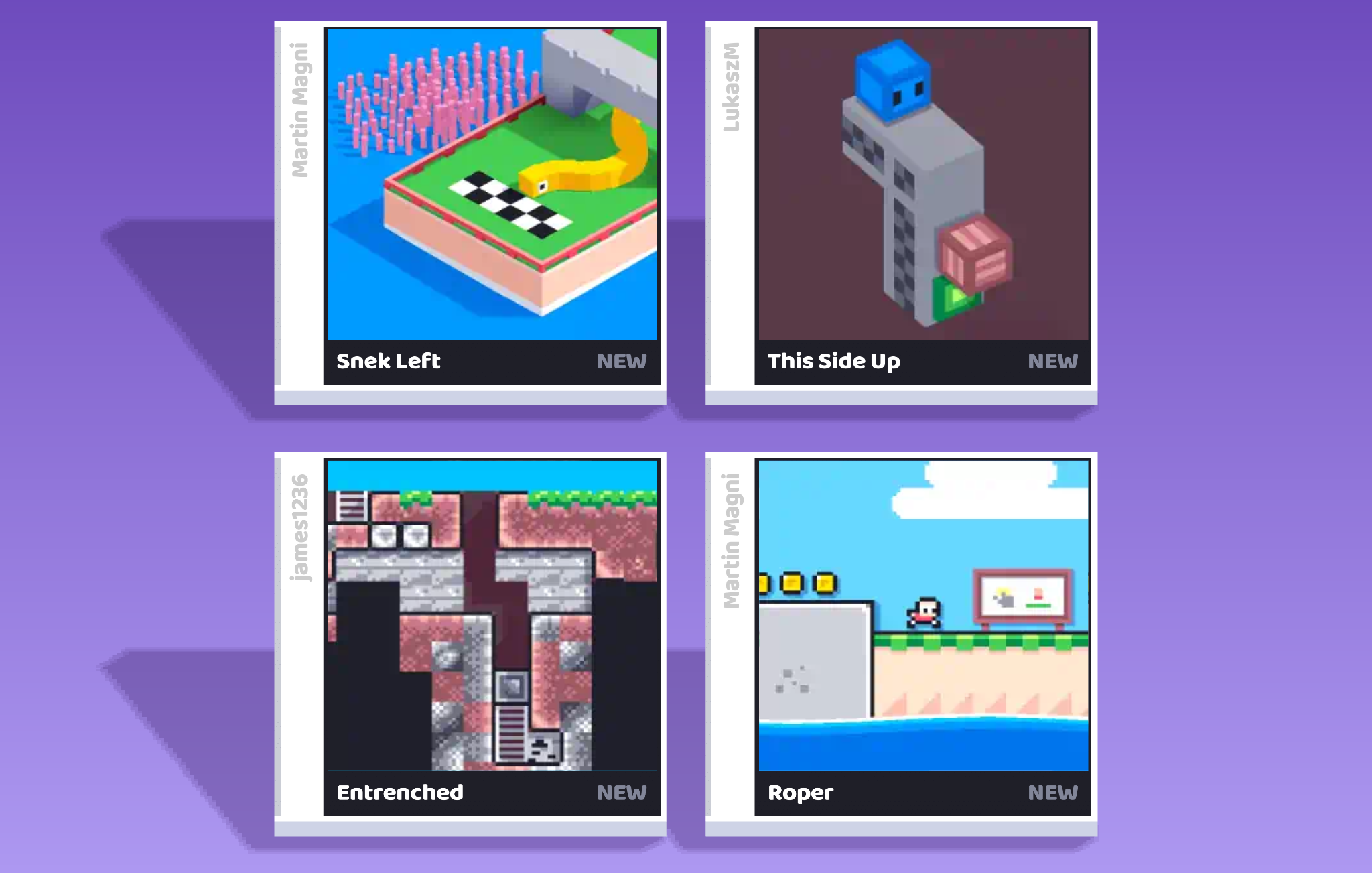
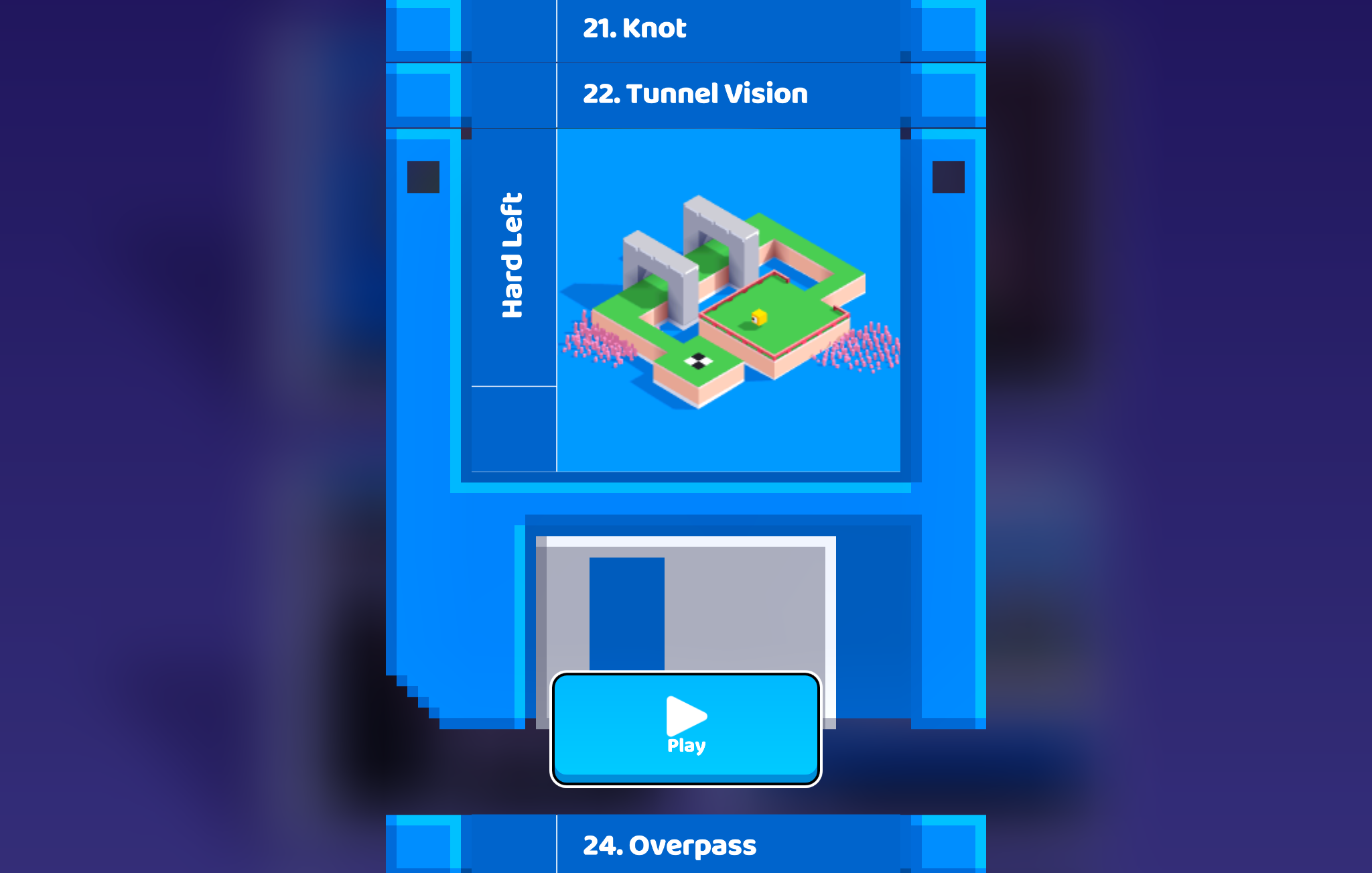
There are three ways to achieve this:
- By using the Box Art Sensor, you can make your game cover look different from the level itself! But make sure the script is placed after any previous set camera scripts to override them, or else it won't show properly.

- By tapping the game's cover next to the description, the first level will become the cover of the game.
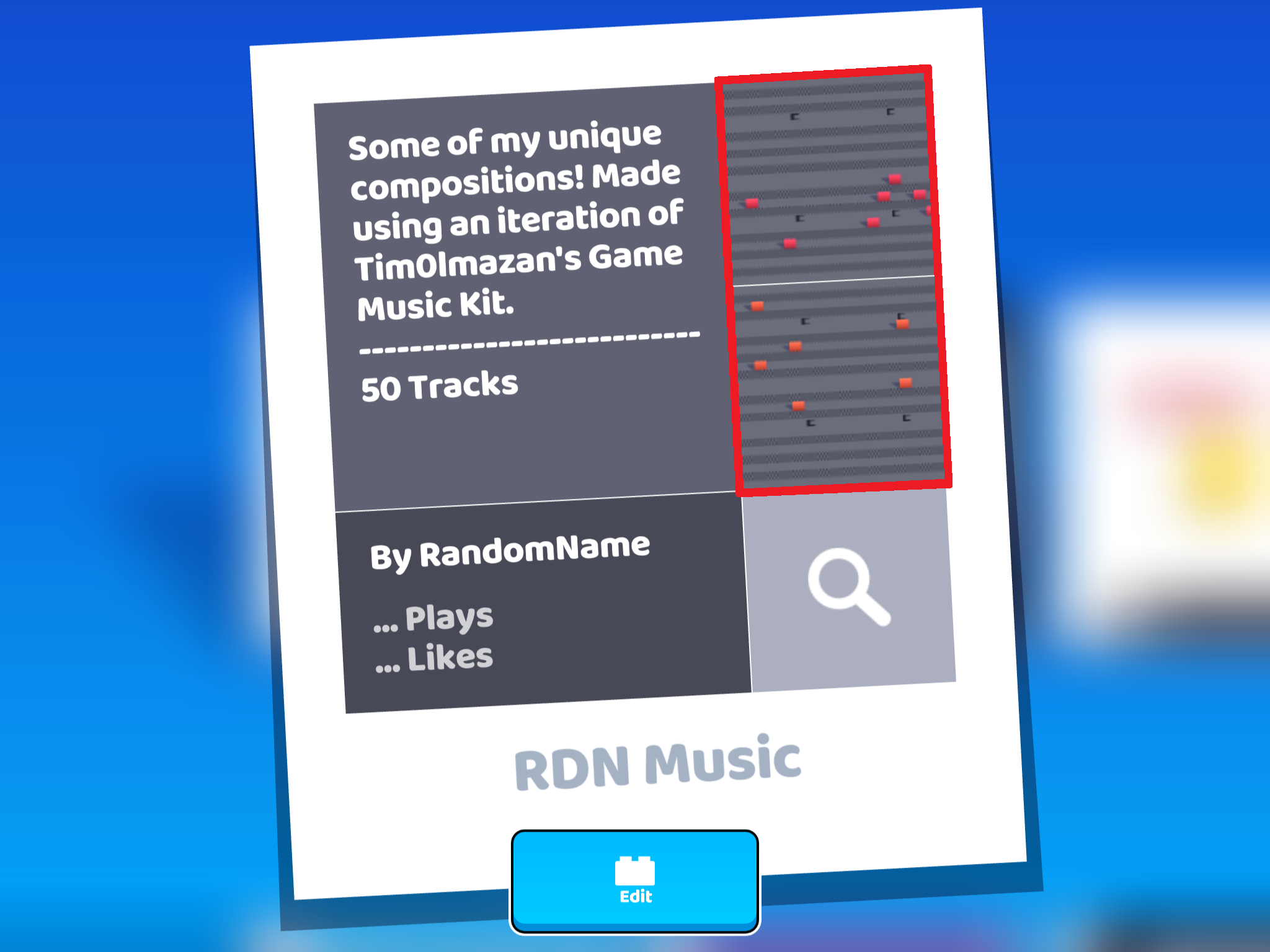
- By tapping the level cover, it will enter play mode, and the camera button in the upper-right corner will appear. If you tap on it, you can crop the image and move the camera anywhere you want! And if you tap it again, the cropped image will become the game's cover.
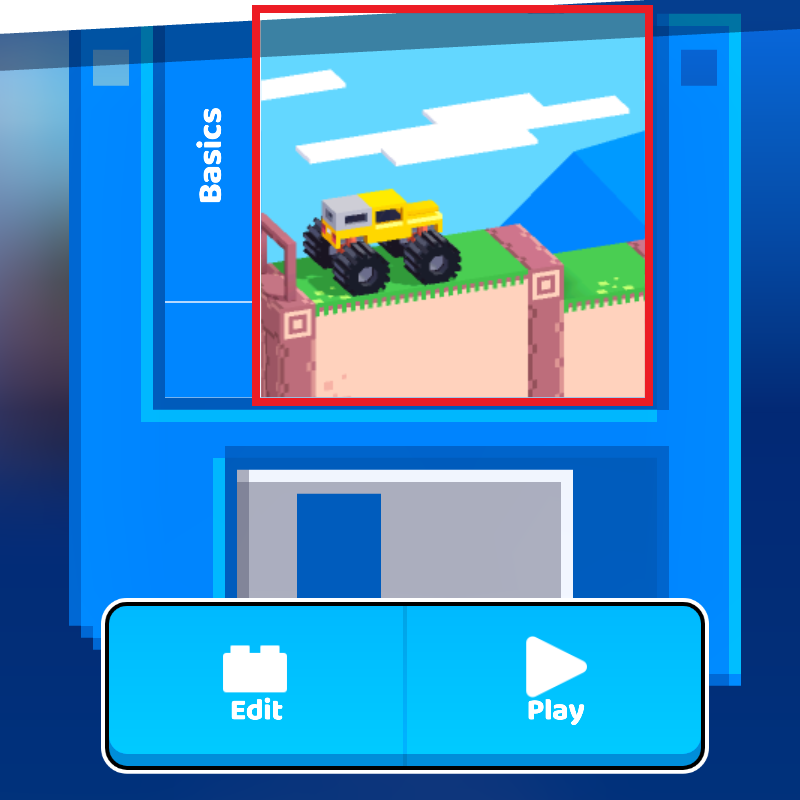

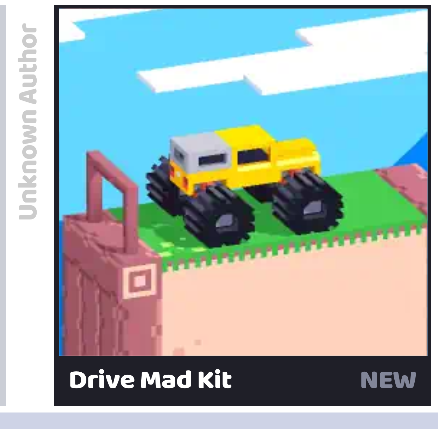
Advanced
It is actually possible to have a separate box art when sharing a game by using this simple script.
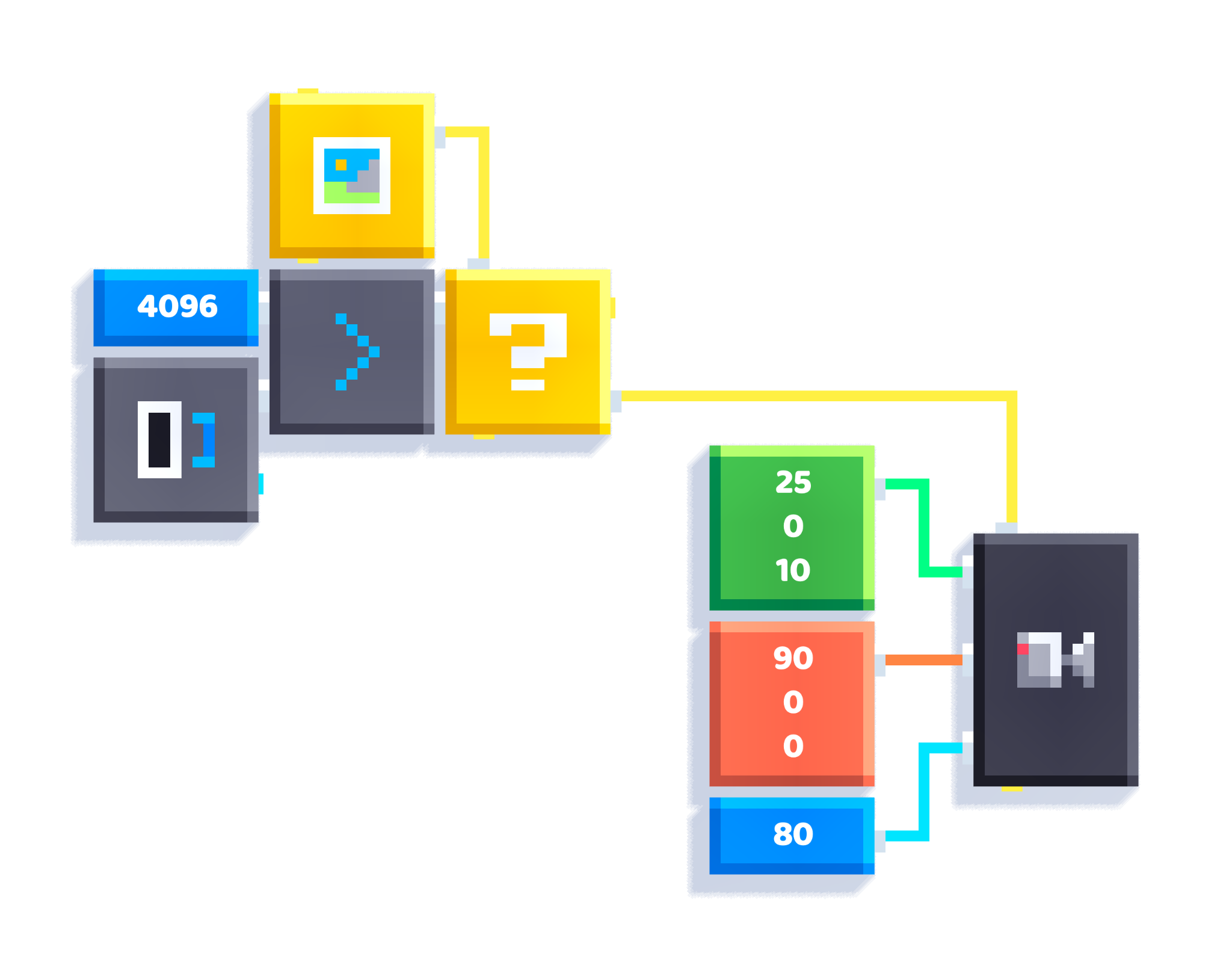
Let me explain the script:
- The default screen size of a box art is
512x512(sometimes1024x1024on some devices). - Since the width and height are the same, we only need to check one of them.
- When sharing a game, the screen size jumps to
4096(or8192on some devices), and the script will only run when the screen size is equal to or greater than 4096.